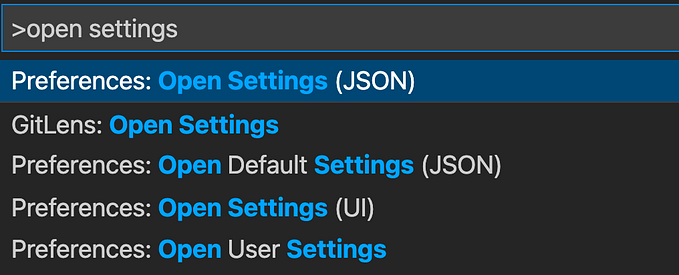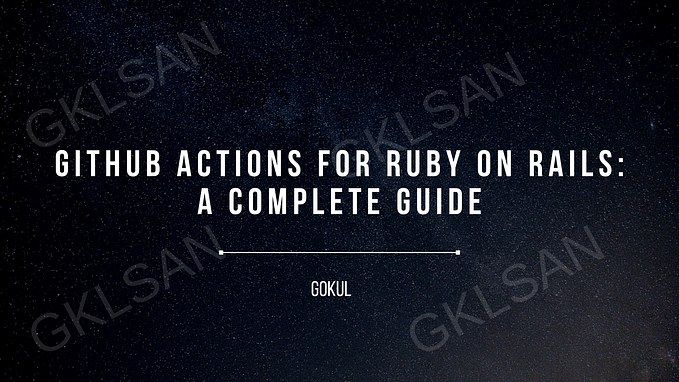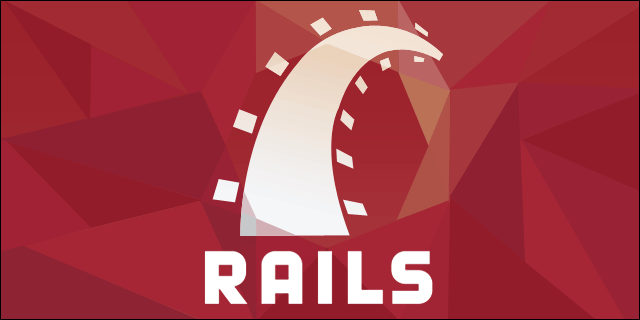Setting Up SSL on Localhost for Rails Development with Puma
A Step-by-Step Guide to Implementing HTTPS in Your Local Rails Environment
Introduction
In today’s web development landscape, security is paramount. As developers, ensuring that our applications are secure, even in a development environment, is crucial. Implementing SSL (Secure Sockets Layer) on localhost not only enhances security but also brings the development environment closer to the production setup. This article provides a comprehensive guide on setting up SSL in a Rails development environment using Puma, the popular Ruby web server.
Step 1: Generating a Self-Signed SSL Certificate
Before diving into the Puma configuration, the first step is to generate a self-signed SSL certificate. This certificate will enable HTTPS on your local server. Here’s how you can do it on OS X:
Open your terminal and run the following command to generate a private key:
openssl genrsa -out localhost.key 2048Next, create a Certificate Signing Request (CSR) using the key:
openssl req -new -key localhost.key -out localhost.csr -subj "/CN=localhost"Finally, generate the self-signed certificate:
openssl x509 -req -days 365 -in localhost.csr -signkey localhost.key -out localhost.crtFor security, set appropriate file permissions:
chmod 600 localhost.key localhost.crtStep 2: Configuring Puma to Use SSL in Development
With the certificate ready, the next step is to configure Puma to use it. This configuration is specific to the development environment.
First, locate your Rails application’s Puma configuration file, typically found at config/puma.rb.
Second, add the following lines to config/puma.rb, ensuring to replace path_to with the actual path to your ~/.ssh directory:
# config/puma.rb
if Rails.env.development?
key_path = File.expand_path('~/.ssh/localhost.key')
cert_path = File.expand_path('~/.ssh/localhost.crt')
ssl_bind '127.0.0.1', '3001', {
key: key_path,
cert: cert_path,
verify_mode: 'none'
}
endRestart Puma to apply the changes:
rails server (or) ./bin/devConclusion
By following these steps, you’ve successfully set up SSL in your Rails development environment. This setup not only enhances security but also allows you to test SSL-specific features locally. Remember, a self-signed certificate will cause browsers to show a security warning. This is expected and acceptable for development purposes. For production environments, always use a certificate signed by a trusted certificate authority.